Creating an Order with the Public API
Before You Start
Ensure you read through the Public API Getting Started guide to learn how to get authorized and locate your API Keys.
✅Read more
Call Prerequisites
Finding Associates
This guide will cover order creation for an existing Associate account. This Associate should be valid and placed in a tree.
Find one to use in Corporate Admin, or create one using the POST Create Customer call. You’ll be using the DirectScale ID (Associate ID) as the identifier in the API.
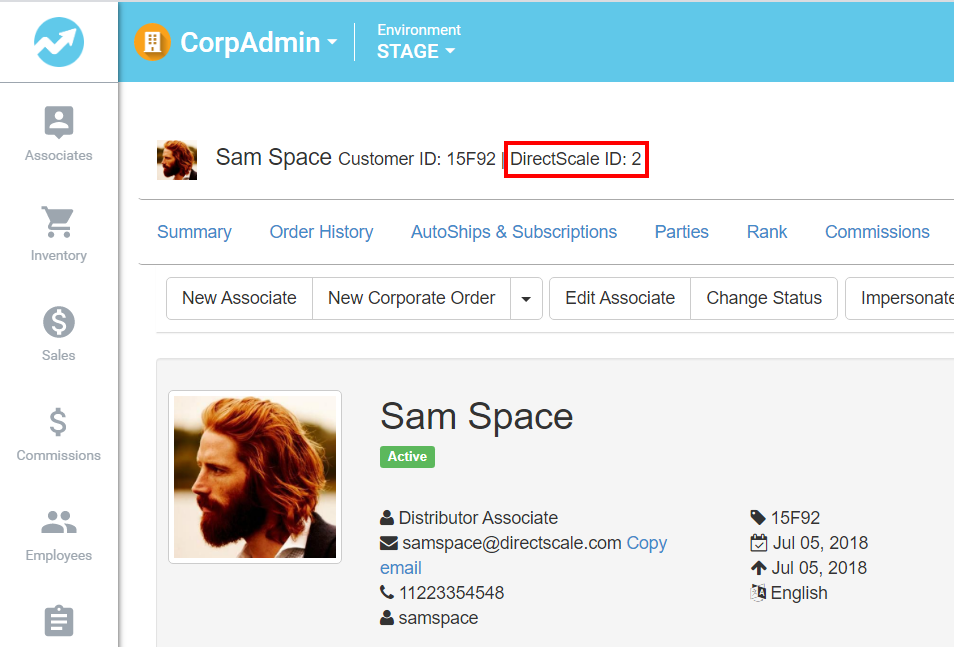
Corporate Shop
To ensure everything is set up properly, create an order using the Corporate Shop inside Corporate Admin, by clicking the New Corporate Order button. You'll find troubleshooting order creation issues much easier with the admin because it allows setting changes.
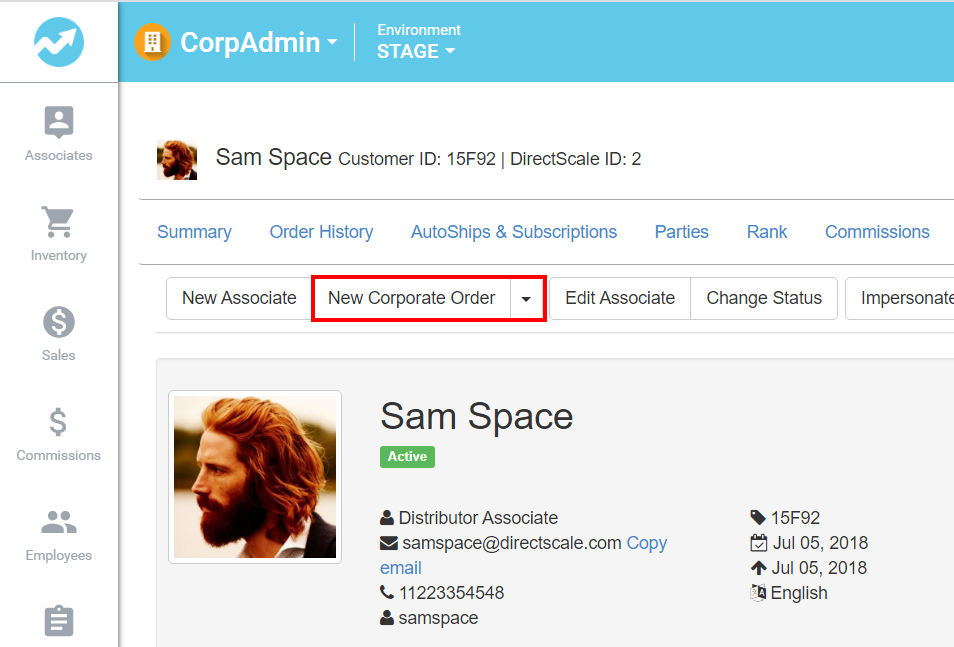
Building an Order Request
We’ll cover the following steps in the remainder of this document.
- Identify store and available products
- Collect items, calculate totals, and discover shipping methods
- Identify user account
- Identify or gather user payment information
- Set up and submit order request
- View/list orders
Identify Store and Available Products
Stores
A Store is a logical grouping of configuration information, including categories and products. This can be configured specific to an application or can be shared across applications. Find the store you’ve been asked to use, take its ID, and use it in later calls. Learn more about Stores here: Adding Stores
Call: GET https://dsapi-stage.directscale.com/v1/products/stores
Response:
[{
"ID": 1,
"Description": "Corporate"
},
{
"ID": 2,
"Description": "Wholesale"
},
{
"ID": 3,
"Description": "Retail"
},All Items (products) Call
You have the option of getting all the items with all their data (including categories, pictures, pricing, etc.) and managing them in your own application. Although this call returns a lot of data, you'll find that it performs well. Learn more about managing inventory here: {Inventory Management Guide}()
Call: GET https://dsapi-stage.directscale.com/v1/products/items
Response: Returns an array of every product in the system with this data. Note “Custom Fields” too:
[{
"Id": 34,
"Sku": "SampleSKU",
"KitLevel": 0,
"Category": {
"Id": 0,
"Name": "",
"Description": "",
"DisplayIndex": 0.0,
"ImageUrl": null,
"ParentId": 0,
"ProductLineId": 0,
"ShortDescription": "",
"StoreIds": [],
"HasChildren": false
},
"ChargeShipping": true,
"Disabled": false,
"Height": 0.0,
"Image": "",
"Length": 0.0,
"LengthUnitOfMeasure": "cm",
"ManufacturerPartNum": "",
"OutOfStockStatus": 1,
"PackCount": 0.0,
"PackageGroupId": 1,
"PreferedVendorId": 0,
"SortOrder": 0,
"TaxClassId": 0,
"ProductClass": 0,
"TrackStock": true,
"UnitOfMeasure": "",
"Upc": "",
"Weight": 0.0,
"WeightUnitOfMeasure": "kg",
"Width": 0.0,
"FlagCancer": false, // California Prop 65
"FlagBirthDefects": false, // California Prop 65
"HasKitGroups": false,
"HsCode": "",
"Custom": {
"ItemId": 0,
"Field1": "",
"Field2": "",
"Field3": "",
"Field4": "",
"Field5": ""
},
"FastStart": {
"Gen1": 0.0,
"Gen2": 0.0
...
},
"Images": [],
"Languages": [{
"Description": "<h2><strong>This is a great product</strong></p>",
"LanguageCode": "en",
"ProductName": "Great Product!",
"SeoKeywords": "",
"Specifications": ""
}],
"Options": [], // Sizes and color options, etc. show up here
"OptionsMap": [],
"Discounts": [{ // AKA "Prices"
"Id": 35,
"Bonus": null,
"End": "9999-01-01T00:00:00",
"Price": 314.59,
"PriceCurrency": "USD",
"Cv": 10,
"Qv": 50,
"RewardPointsEarned": 100.0,
"Start": "2018-07-31T00:00:00",
"Type": 1,
"Stores": [],
"OrderType": [],
"PriceGroups": [],
"Regions": []
}]📘Note about Filtered Item Calls
In addition to the Get All Items call, you're also provided APIs with grouping options, should you prefer to use the DirectScale management system to break items into groups.
Product Categories
Learn more about product categories here: [Adding Categories(https://help.directscale.com/hc/en-us/articles/360037905874-Adding-Categories).
Call: GET https://dsapi-stage.directscale.com/v1/products/store/<storeId>/categories
Response:
{
"ID": 22,
"Name": "Transform",
"Description": "",
"ImageUrl": null,
"ParentID": 0,
"HasChildren": false,
"SubCategories": null,
},
{
"ID": 15,
"Name": "Recovery",
"Description": "",
"ImageUrl": null,
"ParentID": 0,
"HasChildren": false,
"SubCategories": null,
},
{
"ID": 24,
"Name": "Samples",
"Description": "",
"ImageUrl": null,
"ParentID": 0,
"HasChildren": false,
"SubCategories": null,
},Get Items by Filter
For a given collection of data about a customer, store, etc., this call will get a list of available items with data filtered to the parameters passed. To use this, in addition to the Store and Category IDs, you’ll need:
- Region ID (
/products/get regions) - Price Group ID (
/order/Get Price Group(s)) - Language Code (ISO 2 char)
Call: GET https://dsapi-stage.directscale.com/v1/products/categories/22/items?CurrencyCode=usd&LanguageCode=en&RegionID=1&PriceGroup=1&StoreID=2
Response:
[{
"ItemID": 80,
"Quantity": 1.0,
"ExtendedPrice": 56.21,
"ExtendedBonus": 0.0,
"ExtendedCV": 53.0,
"ExtendedQV": 53.0,
"ProductName": "Collagen",
},Top-selling Products
This is a quick and useful call that returns a list of top-selling items in a particular category. Depending on the numberOfProducts passed in, you’ll get a list of products in order of top sold.
The parameters in the URL are similar to the Get Items by Filter call above, and the response payload is identical.
Call: https://dsapi-stage.directscale.com/v1/products/categories/22/topproducts?numberOfProducts=1&CurrencyCode=usd&LanguageCode=en&RegionID=1&PriceGroup=1&StoreID=1&CountryCode=US
Response:
[{
"ItemID": 80,
"Quantity": 1.0,
"ExtendedPrice": 56.21,
"ExtendedBonus": 0.0,
"ExtendedCV": 53.0,
"ExtendedQV": 53.0,
"ProductName": "Collagen",
},Collect Items and Calculate Totals
The public API does not provide a cart system to manage the interactive user shopping experience. You’ll need to do that in your own application or use the eCommerce Shop and Admin. However, all calls required for order calculation and creation are provided.
📘Note
We also provide an order history call to gather data from previous orders. (
GET /customers/{customerId}/orders).
Calculate Customer Order Total
With a StoreId and Items, you can begin calculating order totals.
Here is the minimum payload to accomplish this, with some comments inline:
📘Note
If you don’t have a Customer ID to calculate with, use an existing customer in the system. You can also pass in a Price Group, etc. to adjust pricing.
{
"StoreId": 3,
"CurrencyCode": "usd", // There is no public API call to find this, but an invalid value will process.
"Items": [{
"ItemId": 30, // Note: this is the ID, not the SKU
"Quantity": 3
}],
"ShippingAddress": {}, // Works empty, but for better pricing accuracy, fill this out.
"ShipMethodId": 6 // See note below.
}See the API Documentation for the full payload.
📘Note on
ShipMethodIdYou must provide a valid
ShipMethodIdto get the order to calculate. Please use this call to find a valid ID:https://dsapi-stage.directscale.com/v1/orders/shipping-methodsThe response will then return a collection of all valid shipping methods for this order.
Call: https://dsapi-stage.directscale.com/v1/customers/2/orders/calculate
Response:
Itemscontains the product description, specifications, and name in addition to the pricing info. You can use this to display product details in your application.ShippingMethodsshows pricing for each method. Re-callcalculatewith the number associated with the method to reflect that method in totals.- Increasing address accuracy in the request will give tax values.
{
"Items": [{
"ItemId": 30,
"Bonus": 7.8,
"ChargeShipping": true,
"CurrencyCode": null,
"Cv": 39.0,
"Description": "<h4 class=\"product-title\">Full product description included in response.</h4>",
"ExtendedBonus": 23.4,
"ExtendedCv": 117.0,
"ExtendedPrice": 149.85,
"ExtendedQv": 117.0,
"LanguageCode": "en",
"OriginalPrice": 49.95,
"Price": 49.95,
"ProductName": "Another Brick in the Wall",
"Sku": "F5",
"Specifications": "<p>Product specs here.</p>",
"Quantity": 3.0,
"Qv": 39.0
}],
"ShippingMethods": [{
"ShipMethodId": 6,
"Description": "Demo Ship",
"ShippingAmount": 5.0
},
{
"ShipMethodId": 7,
"Description": "USPS",
"ShippingAmount": 12.85
}
],
"CurrencyCode": "usd",
"DiscountTotal": 0.0,
"ShippingTotal": 5.0,
"SubTotal": 149.85,
"TaxableSubtotal": 149.85,
"TaxTotal": 0.0,
"Total": 154.85
}Identify User Account
Order must be created with an associated user account. This account can be created using the API call Create Customer.
POST https://dsapi-stage.directscale.com/v1/customers/
Alternatively, an existing account can be looked up and used.
Identify or gather user payment information
DirectScale stores card tokens generated through processor-hosted pages, either through remote form fields or iframed pages. Using JavaScript, these payment providers (merchant) processor pages return a card token and basic data to the calling page.
Each account in the Platform can store multiple saved payments in the form of tokens and non-identifying account card data tied to the Associate’s record.
Such as:
- Last four digits on the card
- Expiration date
- Name on the card
You’ll use Get Customer Saved Payment Methods to see this data.
Mapping into Create Order Payment Structure
The payment structure required in the Order Create JSON looks like the following (with comments in-line detailing where these values come from):
"Payments": [{
"Amount": 154.85, // “Total” on Calculate (links to section in this doc)
“OnFileCard": "Primary", // Enum-Primary,DoNotSave,Secondary,OneTimeUse
"CurrencyCode": "usd", // “CurrencyCode” on Calculate
"MerchantId": 99, // “MerchantId” on PaymentMethods (below)
"SavePayment": true,
"OrderCreditCard": {
"CardToken": "abc123456", // “PaymentMethodId” on PaymentMethods
"NameOnCard": "Sam Space", // “NameOnAccount” on PaymentMethods
"Last4": "1234", // “Ending” on PaymentMethods
"CardType": "Visa", // “CardType” on PaymentMethods
"ExpirationMonth": 12, // Expires (month) on PaymentMethods
"ExpirationYear": 2022 // Expires (year) on PaymentMethods
}
}], To collect this information, look up the card-on-file belonging to the account. If no card exists, you must create a new card entry on the system and then fetch the information.
Let’s take a look at each of these calls:
- Get Customer Saved Payment Methods
- Create a New Payment
- Save Payment to Customer Account
- Map Payment Data to Order Payment Object
Get Customer Saved Payment Methods
To get a list of saved payments on file, you need to know for which store you’re getting payments. A payment provider is affiliated with a store entity in Corporate Admin, so different stores can support different payment methods. A single store can support multiple payment providers.
Call: https://dsapi-stage.directscale.com/v1/customers/2/paymentmethods/?storeid=3
Response (partial view):
{
"PaymentMethodId": "abc123456",
"MerchantId": 99,
"CardType": "Visa",
"NameOnAccount": "Sammy Spacey",
"Ending": "1234",
"Expires": "2022-12",
"CurrencyCode": "USD"
},⚠Important
Unfortunately, the structure of this response does not match the structure of the Create Order request. You will need to map this response to your own Payment object to put into Create Order.
Create a New Payment
To capture a new credit card or generate a different sort of payment account (like PayPal if the provider supports it), you’ll need to bring up a pop-up window or render a remote source in a <div> or iframe. The API response contains a URL to display (that belongs to the payment provider) and some JavaScript you can use to capture the token and other data from the provider page.
Once you get that token, you can either:
- Call an API to create the payment method on the user’s account.
OR
- Simply pass the payment information into the Create Order call with the
SavePaymentflag set to ‘true’.
Call: https://dsapi-stage.directscale.com/v1/customers/2/paymentmethods/iframe?iframeid=test&storeid=3&countrycode=us®ion=ut&languagecode=en
Response:
{
"MerchantId": 99,
"IFrameUrl": "https://demo.corpadmin.directscalestage.com/AddCardFrameTest",
"Height": 810,
"Width": 530,
"Script": "<script>\r\n window.addEventListener('message', receiveMessage, false);\r\n function
receiveMessage(event){\r\n if(event.data.isTestCardEvent && event.data.type != 'eCheck'){\r\n
var origin = event.origin || event.originalEvent.origin;\r\n if (origin !==
'https://demo.corpadmin.directscalestage.com'){\r\n OnIFrameError('Unexpected Origin');\r\n
return;\r\n }\r\n var data = {};\r\n data.Token = event.data.card_ref;\r\n data.Last4
= event.data.card_num;\r\n data.CardType = event.data.type;\r\n data.ExpireMonth =
event.data.expireMonth;\r\n data.ExpireYear = event.data.expireYear;\r\n data.MerchantID =
'99';\r\n if(data.Token === undefined){\r\n return;\r\n }\r\n
OnIFrameSave(data);\r\n }\r\n }\r\n</script>\r\n"
}In the preceding example response, the IFrameUrl parameter is a DirectScale server because the test merchant ID is 99; otherwise, it would be the URL of a provider (in most cases, unless pulling in fields using JavaScript).
The form will usually look something like this:
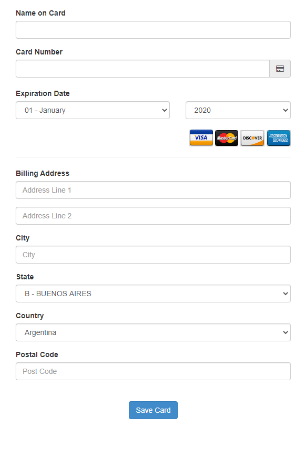
Enter the JavaScript on the page and render the supplied URL, and it’ll work. The data object contains all you need to either create the order or save the payment.
Save Payment to Customer Account
Now that you have the new card token, you can either enter it in the Order > Payment object and flag it to save, or you can save it to the account.
📘Note
There’s also a call to delete payments from the account if you’d like to add a UI to do that.
https://dsapi-stage.directscale.com/v1/customers/{customerid}/paymentmethods/{paymentmethodid}?merchantid={merchantid}
Call: (optional, because the system can save the card with the Create Order request) https://dsapi-stage.directscale.com/v1/customers/2/paymentmethods/
Response: This call just returns the token you passed in and a 201 response code, if all is well.
Map Payment Data to Order Payment Object
See the Mapping into Create Order Payment Structure for explicit details on how to do this mapping.
Set Up and Submit Order Request
Now, you need to assemble the necessary pieces and create the order.
- Items
- Payments
- Shipping Address
- Shipping Method
- Coupon Codes
Call: POST https://dsapi-dev.directscale.com/v1/customers/2/orders
Here’s the request payload, again with inline comments:
{
"ShipMethodId": 6, // “ShipMethodId” from Calculate
"StoreId": 3, // Stores call
"CurrencyCode": "usd", // On the selected Payment Method
"ShippingAddress": { // Get this from the cust record, or a form
"Street1": "350 S 400 W",
"Street2": "350 S 400 W",
"City": "Lindon",
"Region": "UT", // Products -> Get Regions may help here
"PostalCode": "84042",
"CountryCode": "us" // Also in Product -> Get Regions
},
"Items": [
{
"ItemId": 30, // From your cart that’s used Get Items
"Quantity": 3
}
],
"Payments": [{ // See the User Payment section for this mapping
"Amount": 154.85,
"SavePaymentMethodId": 1,
"OnFileCard": "Primary",
"CurrencyCode": "usd",
"MerchantId": 99,
"SavePayment": true,
"OrderCreditCard": {
"CardToken": "abc123456",
"NameOnCard": "Sammy Spacey",
"Last4": "1234",
"CardType": "Visa",
"ExpirationMonth": 12,
"ExpirationYear": 2022
}
}]
}Response: (201 - created)
{
"OrderId": 50306, // Order ID in Disco
"Total": 40.65,
"SubTotal": 25.7,
"TaxTotal": 0,
"ShippingTotal": 14.95,
"DiscountTotal": 0,
"CurrencyCode": null,
"QvTotal": 0,
"CvTotal": 0,
"TaxableSubTotal": 25.7,
"Items": null // If this is null, use
// https://dsapi-stage.directscale.com/v1/orders/{orderId}
// to fetch Order Item information.
}View/List Orders
To see the order, use the calls:
GET https://dsapi-stage.directscale.com/v1/orders/{orderId}
OR
GET https://dsapi-stage.directscale.com/v1/customers/{customerId}/orders
Having Trouble?
We want this to be a good experience for you. Visit the Help Center and click on the Help button to ask Customer Care for guidance. They’ll direct you or point you to resources that can help.
Thank you for working with DirectScale!
Updated 7 months ago
