Using Custom Fields in Corporate Admin
After you enable your custom fields, they will appear in the Corporate Admin.
⚠Important
Custom fields are for custom development work. They're not meant for Customer Support representatives to add notes.
Associate Custom Fields
Show in an Associate's Detail Summary:

The custom fields show for each Associate. The values entered in the CRM_CustomFields table show as default values. To can change the values for an Associate:
-
Click the Edit Associate button.
-
In the Edit Associate page, enter the data in Custom Field 1-10.
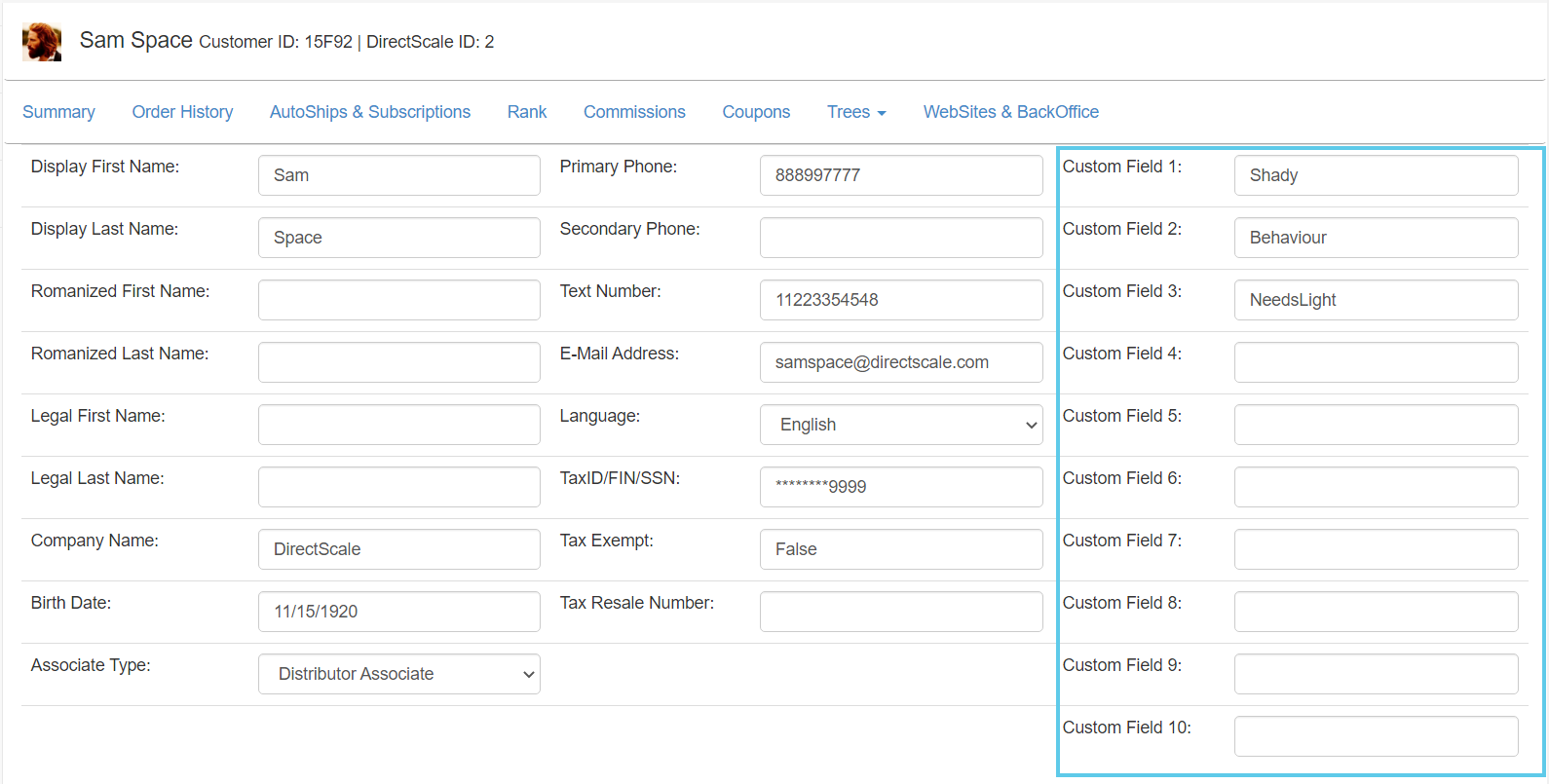
-
Click Save Changes.
Inventory Custom Fields
Show in an item's Detail page:
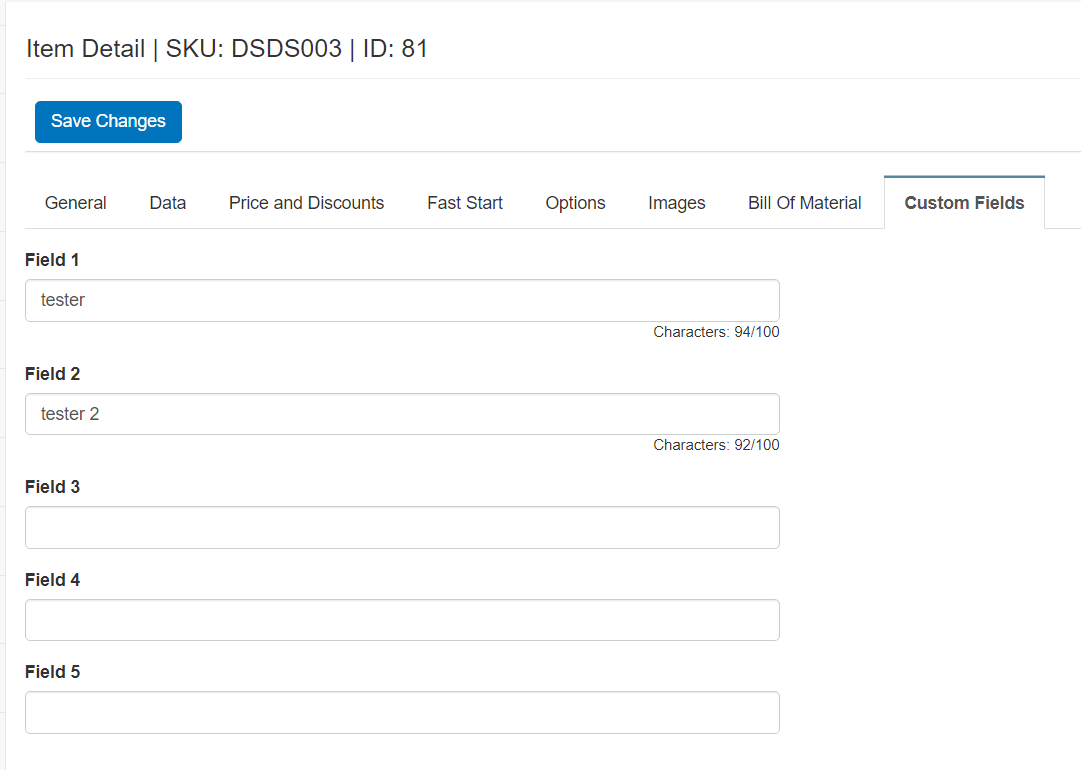
The values entered in the INV_CustomFields table show as default values. You can change the values as necessary for each inventory item by editing the form.
AutoShip Custom Fields
Show in an Associate's AutoShips & Subscriptions page:
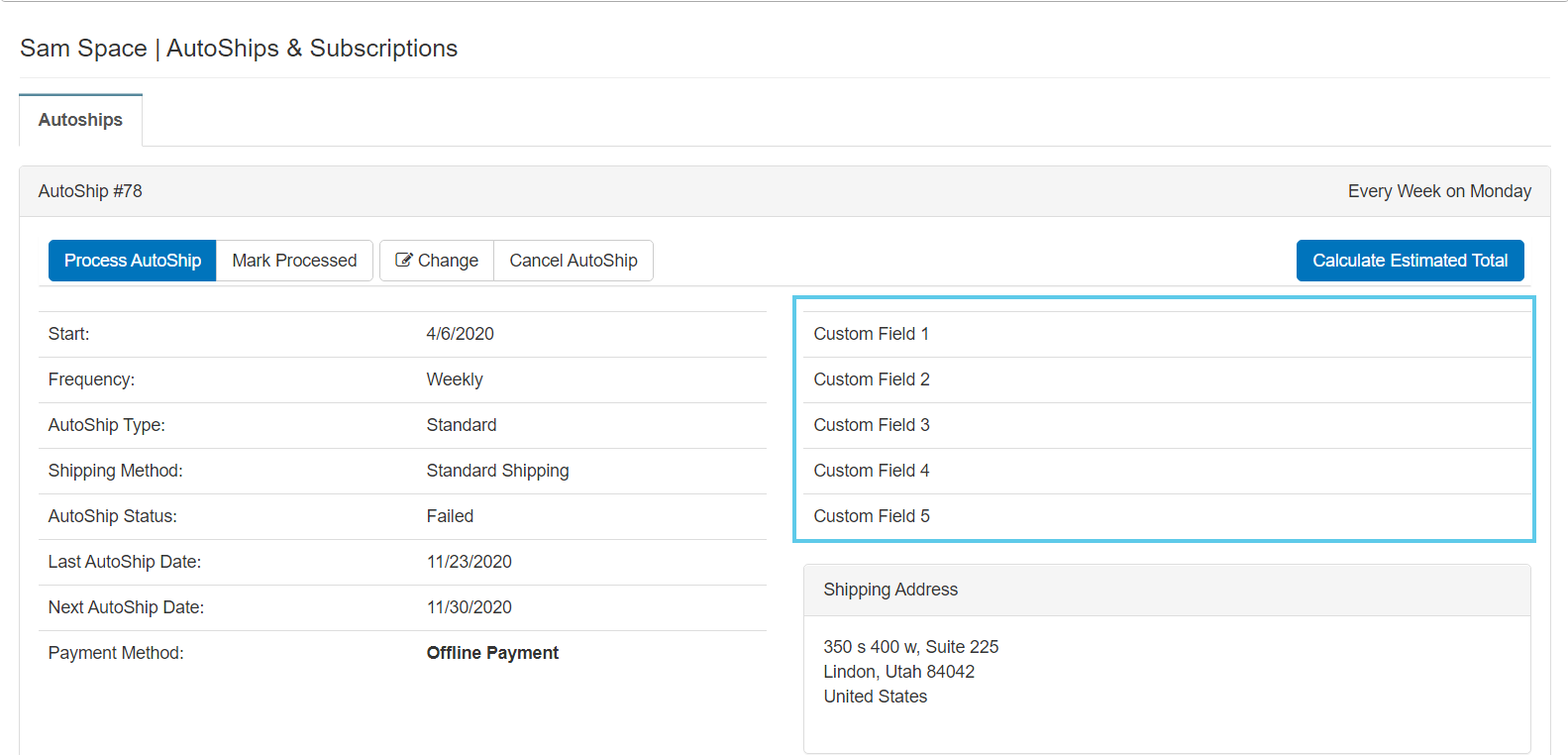
The custom fields show for each AutoShip record. The values entered in the CRM_AutoShip_CustomFields table show as default values. To can change the values for an AutoShip record:
-
Click the Change button.
-
In the Edit AutoShip page, enter values into Custom Field 1-5.
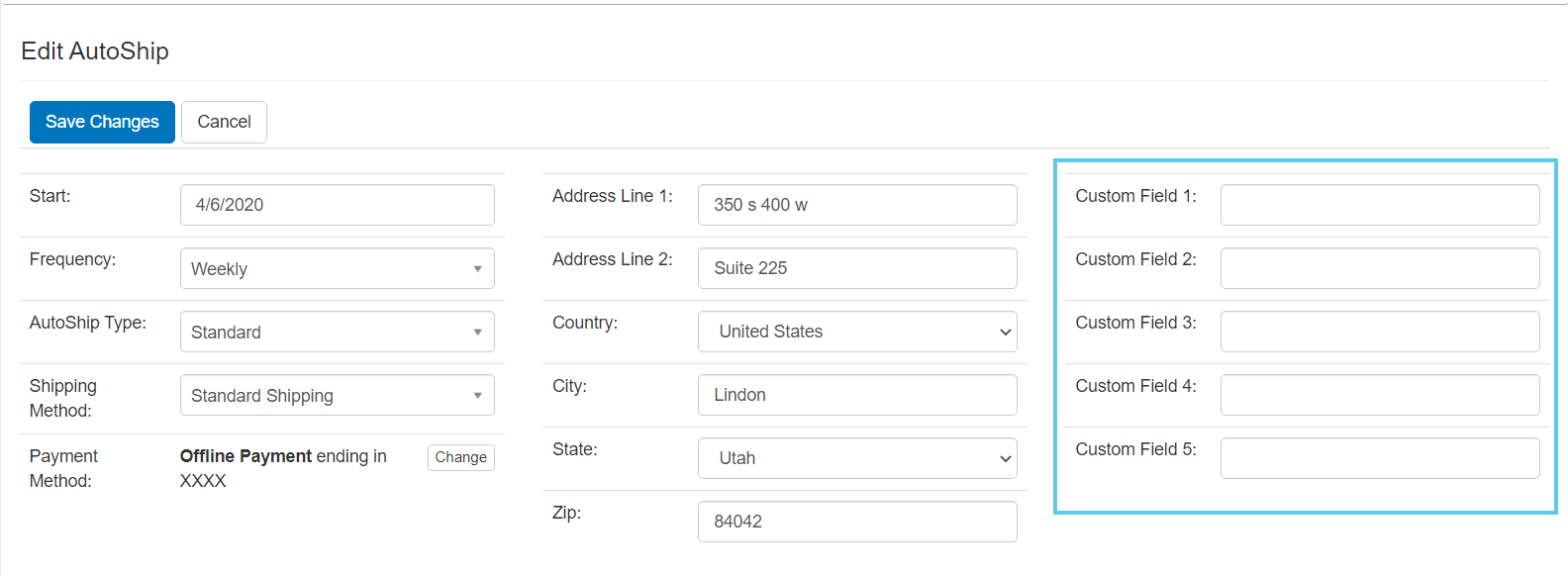
-
Click Save Changes.
Order Custom Fields
Show in an order's Detail page:
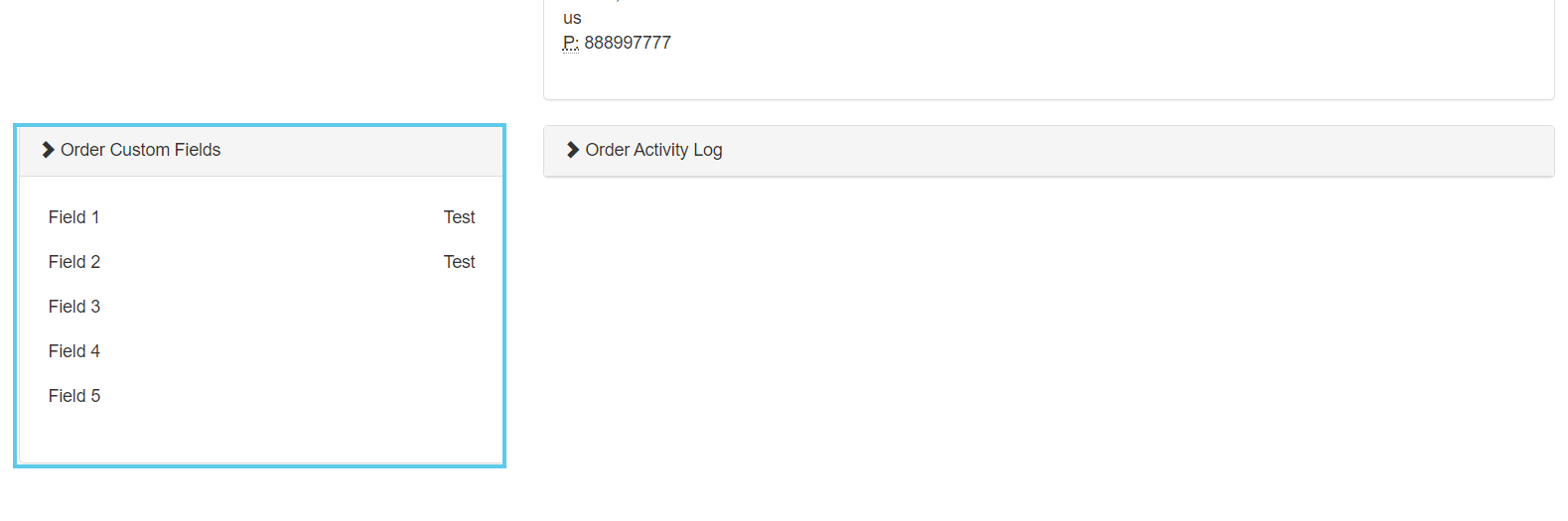
The values entered in the CRM_Order table show as default values. To can change the values for an order:
-
Click the Edit button.
-
In the Edit Order page, enter the data in Custom Field 1-5.
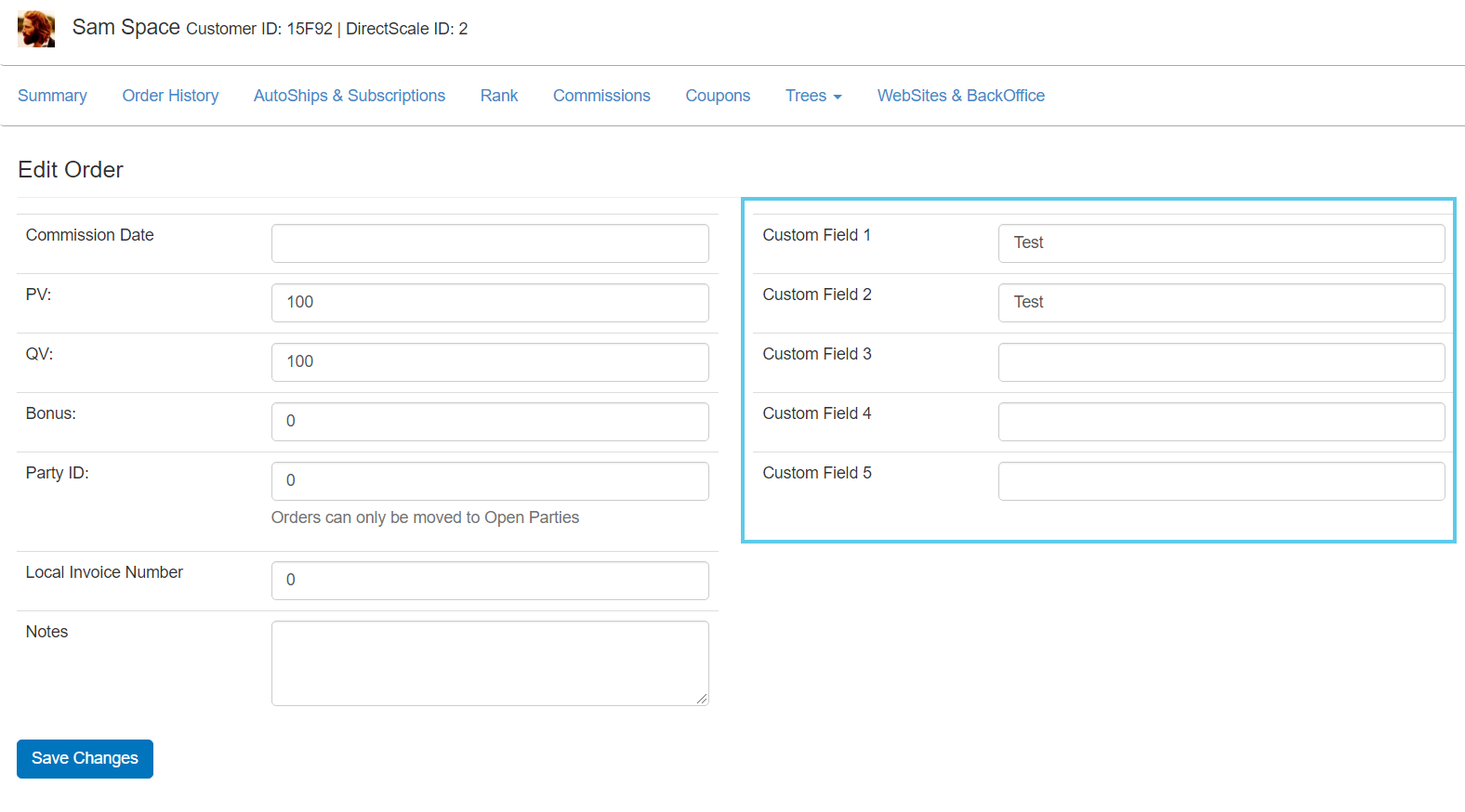
-
Click Save Changes.
Updated 6 months ago
