Publishing to Stage/Live Environments
For plans (Business and Premium) with a Stage environment, you can test features and code there to ensure they work as intended. You can get to your Stage environment by affixing stage to directscale in your Platform URL, like this:
{Client_ID}.retailadmin.directscalestage.com
eCommerce Shop
In the eCommerce Admin, you can publish between environments (Live to Stage or Stage to Live). You'll find the Publish box in most Admin pages.
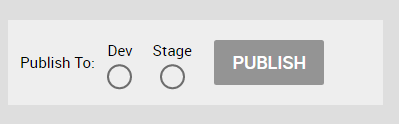
To "publish down" to Stage or "publish up" to Live, select the respective radio box, and click PUBLISH. The settings or configurations will be available in the chosen environment.
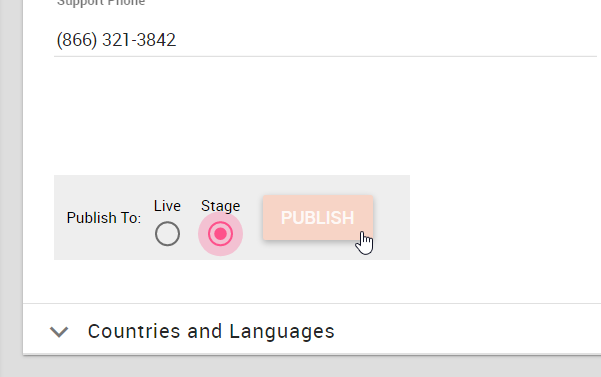
Web Office
The same can be said for the Web Office Admin; except, the process is a little different depending on whether you are publishing Admin page configurations or publishing settings.
Publishing Admin Pages
To publish Admin page configurations to Stage or vice versa, navigate to Administration > Publishing.
{Client_ID}.admin.directscale.com/#/Publish
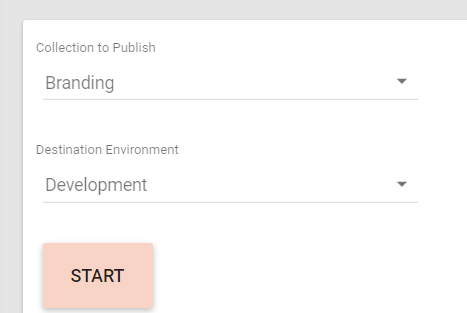
-
Select the Collection to Publish.
Each option refers to Admin pages configuration, such as Banners or Training Courses.
-
Select the Environment to Publish To.
-
Click the START button.
-
A pop-up will open requesting confirmation. Click PUBLISH to confirm.
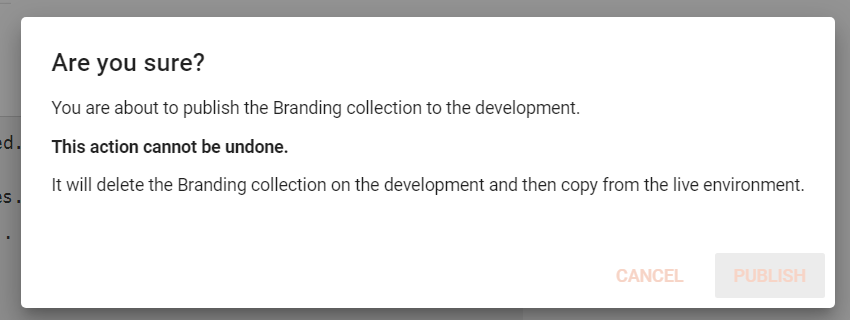
The message "Publish job finished." indicates success.
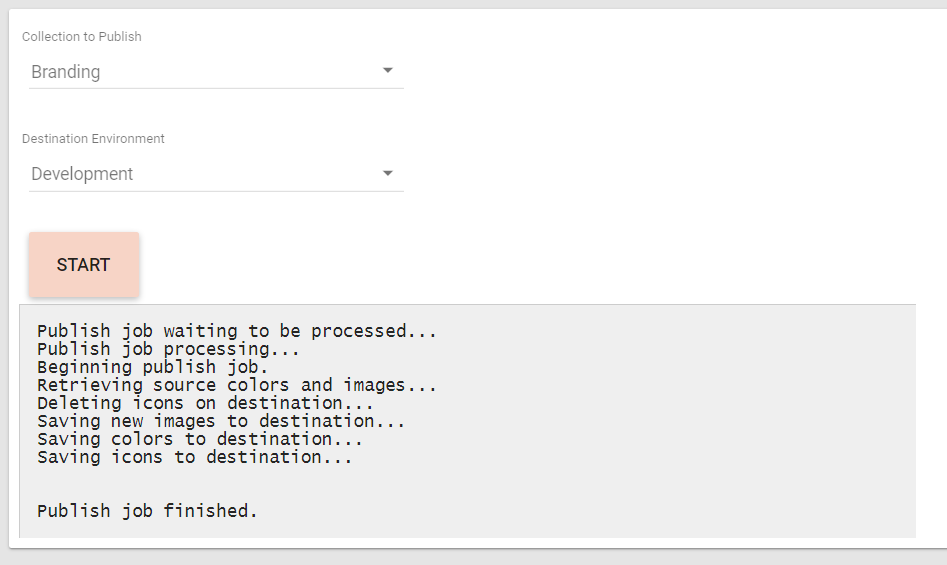
Publishing Settings
The Advanced Settings section's pages feature a Publish box, with which you can publish your environment's settings.
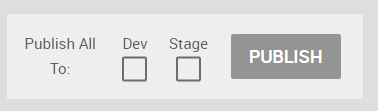
To "publish down" to Stage or "publish up" to Live, select the respective radio box, and click PUBLISH. The settings will be available in the chosen environment.
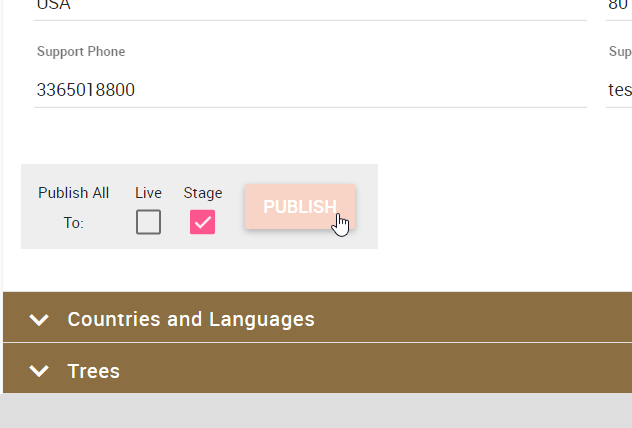
Updated 6 months ago
