Authorization
Signing up for an Account
Authorization with the Public API requires an invitation. Talk with your client contact (or security admin) to work with Customer Care to create an API account for you.
-
Your client contact must email [email protected]. Partner or third-party developers must have their company request on their behalf.
-
You'll need access to:
- apigateway.directscale.com - Live site
- apigateway-stage.directscale.com - Staging/testing site
The API Gateway sites feature API Documentation, a testing tool, and a profile containing your API Keys.
-
For safety and efficiency, Customer Care needs specific information:
- The first and last name of the person receiving access.
- The email address of the person receiving access.
- A basic message to begin your request.
- Your company’s client ID.
- Which environment to give access to Live, Stage, or both.
- Partners or third-party developers must provide proof that the company authorizes access. It's best to do this through email. Screenshots of company approval will do but must show it came from the company. This is to maintain security compliance.
Access to the DirectScale Platform
If you’re a 3rd party developer, speak with your client contact to create an admin account for you on the DirectScale Corporate Admin. It has Stage and Live environments. You can access it at {Client_ID].corpadmin.directscale.com for Live and {Client_ID].corpadmin.directscalestage.com for Stage.
Knowing how DirectScale works is essential to understanding what the API is doing and how to validate what you post.
See Best Practices for more info.
Keeping Track of Public API Users
Corporate Admin keeps track of your authorized Public API users. To view, navigate to Administration > Public Api Users.
{client_ID}.corpadmin.directscale.com/Corporate/Admin/AzureResourceManagement/PublicApiUsers
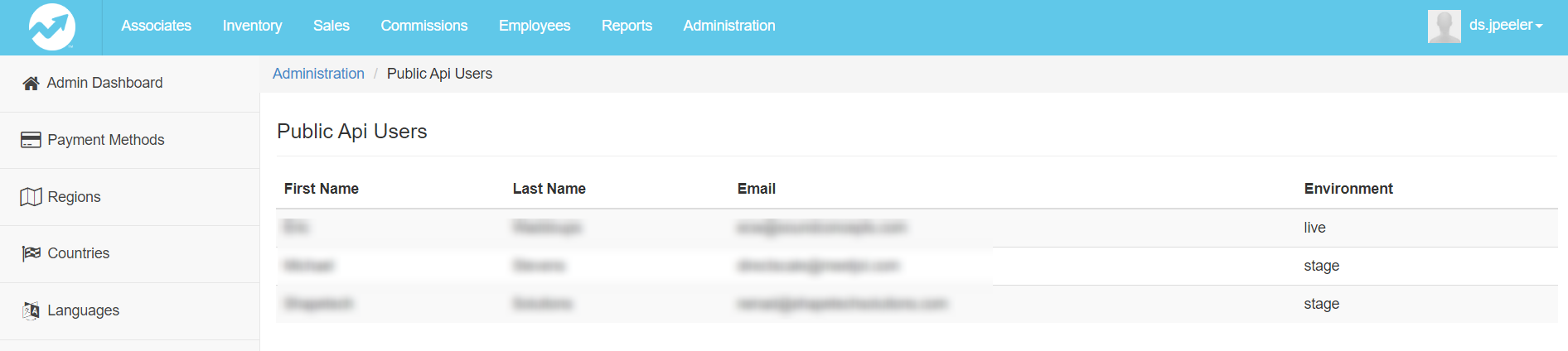
Updated 6 months ago
