Adding an Associate's Name to the Web Office Header
Admin: Web Office Admin Page: Code Customization > Javascript Insertions URL: {client_ID}.admin.directscale.com/#/Insertions
Using the JavaScript Insertions page, you can make it, so an associate's name appears next to their profile image in the Web Office header.
Before
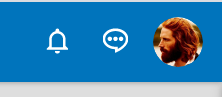
After
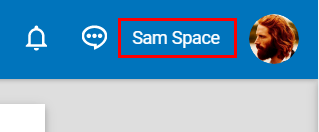
Adding an Insertion
- In the JavaScript Insertions page, click + ADD INSERTION.
- Select Custom Script from the Insertion Type menu.
- Enter a sort Name.
- In the JavaScript Code Editor, paste the following code:
try {
// This makes the userService collection available for the HTML element
angular.element(document).injector().invoke(function ($rootScope,UserService) {
$(document).ready(function () {
// Begin Function
function SetUserName() {
setTimeout(function () {
// Get Web Office User profile image menu class
var element = $('.ds_Avatar-menu');
// Create HTML with the user's first and last name text
var logoHtml ='<span class="c-white m-r-20">'+UserService.LoggedInUser.FirstName+" "+UserService.LoggedInUser.LastName+'</span>';
console.log(logoHtml)
// Put them together
element.prepend(logoHtml);
}, 1000);
} // End function
SetUserName();
$rootScope.$on('$stateChangeSuccess', function () {
SetUserName();
});
});
});
}
catch (err) {
console.log(err, 'Add associate name to the header -- Error');
}- Enable the Published toggle to activate the script after saving.
- Customize who can further see their user name with Multi-faceted Configuration, if needed.
- Click SAVE.
Updated 6 months ago
